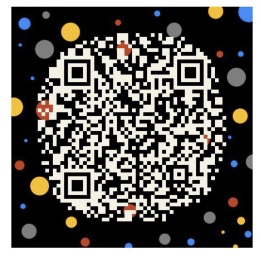English | 简体中文
Based on electron open source toolbox, free integration of rich plug-ins, to create the ultimate desktop efficiency tool。Rubick is one of the heroes of Dota ,The core skill is the ability to use other heroes as plug-ins,Finished the walk 。Very consistent with the design concept of this tool,So named Rubick。
Installation package
Feature list
- Plug-in management based on npm package mode, installing plugins is as easy as installing npm packages.
- Support system plug-ins, as long as rubick is running, plug-ins can be used at any time.
- Support global shortcut key settings
- Support clipboard file search
- Support searching for locally installed apps or preferences
- Support MacOS
- Support Windows
Docs
Core function
1. Search system application
Support pinyin and abbreviations to search system applications:
2. UI plug-in installation
Click the rubick icon on the right side of the search box to enter the plug-in market, select the desired plug-in, and click the download button to download. After the download is complete, you can find the installed plug-in under the Installed tab
After the installation is complete, enter the plug-in call up command to use the corresponding plug-in:
3. System plug-in installation
The system plug-in installation method is the same as that of the UI category. In the plug-in market, select the system category and find the system plug-in that suits you to install it.
After the system plug-in is installed successfully, rubick needs to be restarted to take effect
4. The input box focus automatically matches the plug-in according to the clipboard content
Search for Preferences in rubick, and then turn on the Auto Paste function to match the clipboard content and automatically match the plug-in for use.
More features
If you need more features, please come here to give us suggestions:issues 。 We will add valuable ideas to the later development. At the same time, welcome to join and build together。
贡献
This project exists thanks to all the people who contribute. [Contribute].
反馈
对本项目有兴趣或者想要交流学习的同学可以扫码加下面的微信,备注 rubick,帮助我们更好的成长:
License
This project is licensed under the MIT License - see the LICENSE.md file for details.